How do you activate GSourcers Live Streaming?
The GSourcers Lesson Live Stream enables instructors to live record and conduct online classes by utilizing third-party services, specifically the video platform YouTube. This feature allows you to engage with your students effectively by providing study materials, enabling them to contribute comments and questions through the Live Chat, and receiving immediate feedback.
You can also save the stream as the video lesson and add it to one of the lessons, so the students who missed Live Stream will be able to watch it later.


Then you have 2 options for adding a Stream lesson:
Option 1: Copy the stream URL directly from other channels.
To do this, go to YouTube, select the live video, click on the share button => click on embed, and copy the link needed for the live stream lesson.


Make sure the iframe code where you need to copy just a part of it. The link should include the “embed” word. Copy the link as shown in the image above.
Use this link to add the video to the lesson page. Just paste it in the Stream URL field.

Once you’ve completed the lesson details, fill in the date, time, duration, description, and content fields. Finally, click the “Create” button and then “Publish” to make the lesson live and viewable by your students.

Upon publishing your course, students will see a countdown timer alongside detailed lesson information, as shown below

Option 2: Copying live video link from personal YouTube channel
Use YouTube to launch a live-stream lesson.
To embed a stream directly into the lesson, make sure the stream is unlisted on YouTube so that users with the link can access it.
To create an unlisted live video, you typically need to use a platform that supports live streaming (like YouTube) and offers the option to make your stream unlisted

Once your live stream is active, copy the stream’s link.

As a next step, to securely copy the embed code, it is recommended to open a new incognito or private browsing tab. This helps isolate your browsing activity. Once the new tab is open, paste the link and locate the “share” and”embed” buttons, which an icon or a menu option might represent. Clicking on this button will typically display the embed code itself. Now, carefully highlight the entire code snippet. Right-click within the highlighted area and select “copy” from the context menu. With the embed code safely stored on your clipboard, you can return to your main browsing window and proceed to the platform where you want to embed the content.

Make sure you paste the code and update the settings as explained above.

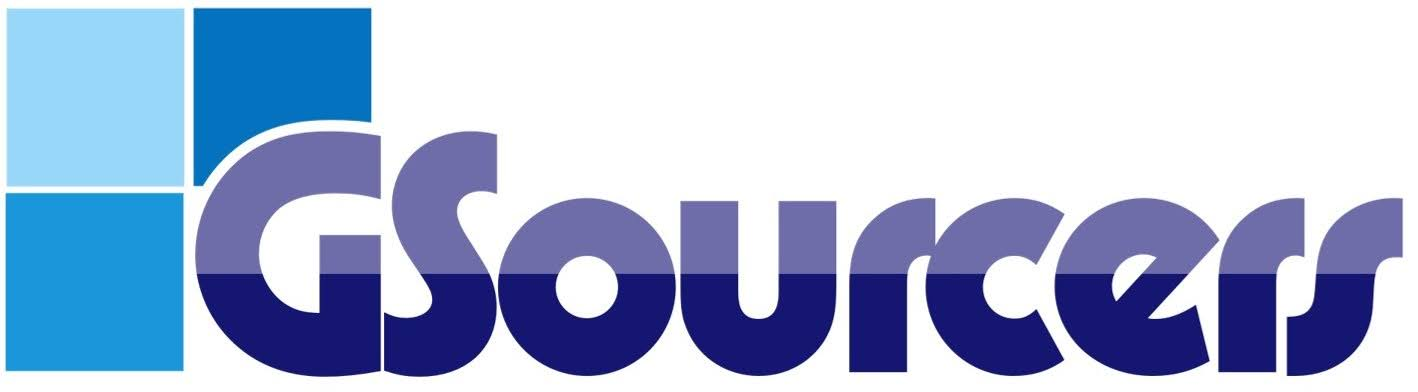
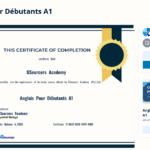 Can I offer course certificates?
Can I offer course certificates?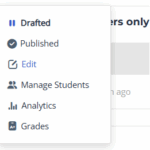 How to Add Co-instructors And Teaching Assistants?
How to Add Co-instructors And Teaching Assistants? Where do I find my communication tools?
Where do I find my communication tools?