Here is a step-by-step manual on how an instructor can create, develop, and manage a course. The process can be done through a user-friendly front-end course builder.
Step 1: Create a New Course
- Front-end: As an instructor, you can access your personal Admin panel or Profile page and click the Add New Course button.
Step 2: Fill in Course Information
You will be directed to the Course Builder where you can input the essential details for your course. This information helps students understand what the course is about.
- Course Name: Give your course a catchy and descriptive title.
- URL/Permalink: The URL for the course page.
- Category: Select or create a category for your course. The site administrator may need to enable the “Allow instructors to create new categories” option.
- Level: Choose a difficulty level (e.g., Beginner, Intermediate, Advanced).
- Featured Image: Upload an image to represent your course.
- Short Description: A brief summary of the course.
Step 3: Build the Course Curriculum
This is where you organize the content of your course into sections, lessons, and quizzes.
- Create Sections: Click the New Section button to add different modules or parts to your course. You can customize the titles of these sections.
- Add Lessons: Click Add lessons to create new lessons within each section.
- Lesson Types: You can create different types of lessons, including text, video, audio, or live streams.
- Lesson Content: For each lesson, you can add a title, description, duration, and the actual content (e.g., text, embedded videos, or files).
- Add Quizzes: Incorporate quizzes to test your students’ knowledge.
- You can create a new quiz from scratch or use questions from a question bank.
- Set up quiz details like duration, number of attempts, passing grade, and whether to randomize questions or show correct answers.
Step 4: Configure Course Settings
In the settings section, you can customize various options to manage the course.
- Duration: Set the total duration of the course.
- Price: Specify the course price or leave it empty to make it a free course. You can also set a sales price or an “Enterprise Price” for groups.
- Co-Instructors: If the multi-instructor add-on is enabled, you can assign a co-instructor to the course.
- Course Status: Mark the course as “Hot,” “New,” or “Special.”
- Access: Define whether the course is a paid course, a trial, or has an expiration date.
- Prerequisites: Set other courses as prerequisites that students must complete before enrolling in the current one.
- Certificate: If you have created a custom certificate, you can select and assign it to the course.
Step 5: Manage and Monitor the Course
Once the course is published, you can manage it from your dashboard.
- Announcements: Post updates or announcements for your students.
- Student Management: View enrolled students and track their progress. You can also manually add students and reset their progress if needed.
- Reviews and Ratings: Monitor and respond to student reviews.
- Reports: Use the platform’s analytics to review student grades and overall course performance.
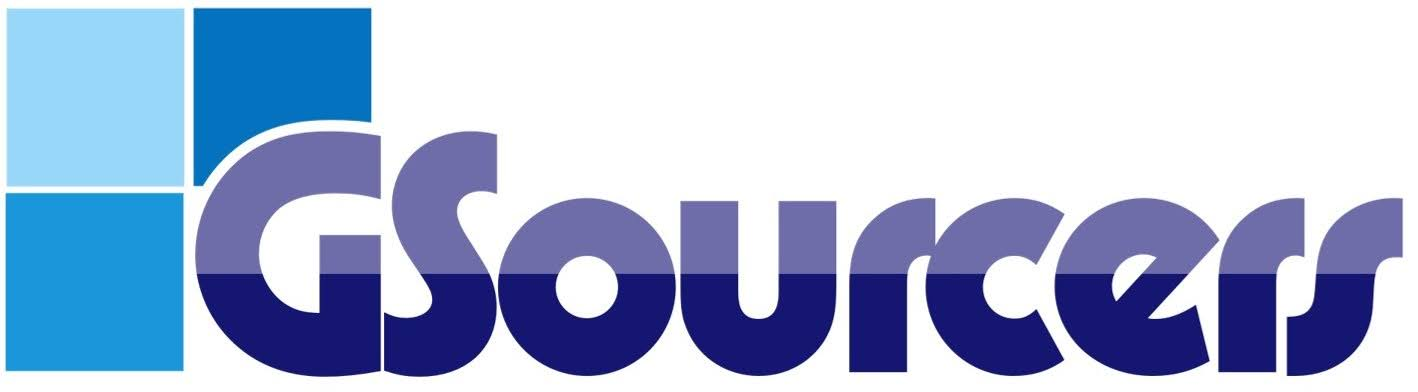
 How do I add lessons and quizzes to my course?
How do I add lessons and quizzes to my course?