Manual for Instructors: Google Meet
Google Meet is a video conferencing platform that allows you to host and join live virtual lessons, meetings, and webinars. It is available in your instructor account, allowing you to create and manage live classes from your dashboard.
This manual will guide you through the process, from initial setup to creating and managing your Google Meet lessons.
1. Getting Started: The Setup Wizard
To use the Google Meet on your account, your GSourcers Account Manager (site administrator) can assist if you are having trouble setting it up from your own instructor account.
When you first access the Google Meet section in your user account, a Setup Wizard will appear. This wizard guides you through the necessary steps to connect your Google account to the GSourcers LMS.
2. Configuring App Credentials
To connect with Google Meet, you need to generate Google Credentials. This is a one-time process that you will complete by accessing the Google Developer Console at https://console.cloud.google.com/.
Follow these steps to obtain the necessary API keys:
- Step 1. Creating a New Project: From the top-left corner, select an existing project or create a new one to use for your credentials.
- Step 2. Enabling APIs & Services: From the Navigation menu, select “APIs & Services” and click Enable APIs and Services.
- Step 3. Adding Google Calendar API: Search for and select the Google Calendar API from the library, then click the Enable button to activate it for your project.
- Step 4. Creating Credentials: From the Google Calendar API dashboard, click “Create Credentials.”
- Choose “User data” and click Next.
- On the “OAuth Consent Screen,” provide your application name, User support email, and Developer Contact email. Save these details.
- Skip the “Scopes” section.
- Select “Web application” as the application type.
- Step 5. Setting the Authorized Redirect URI:
- Return to the Google Meet setup wizard in your Instructor User Account.
- You will find a link to copy in the second step of the wizard. This is your unique Authorized redirect URI.
- Go back to the Google Developer Console and paste this link into the designated area.
- Click Save.
- Step 6. Downloading and Publishing: After creating the credentials, you can download the JSON file from the credentials dashboard by clicking the download icon. Finally, go to the OAuth consent screen section and click Publish App. This is a crucial step to authorize the integration.
3. Connecting Your Google Account
Once you have the JSON file, you are ready to connect your Google account.
- Navigate to the third step of the Google Meet setup wizard in your Instructor User Account.
- Upload the JSON file you just downloaded. This will authenticate your website with the API credentials.
- Click Next.
- In the next step, you will be prompted to grant permissions to your Google account. Select your account and grant the necessary permissions for GSourcers LMS to create and manage meetings on your behalf.
- If you ever need to change your credentials or use a different Google account, you can click the Reset Credentials button.
That’s it! The integration setup is complete.
4. Managing Your Google Meet Settings
After the initial setup, you can manage your Google Meet preferences from your instructor dashboard. The settings page allows you to:
- Meet account status: View the status of your connection.
- Default timezone: Set a default timezone for all new meetings you create.
- Default reminder time (minutes): Specify the default time before a meeting when participants will receive an email reminder.
- Send updates: Select the types of notifications you want to receive via email.
- Reset credentials: Upload a new JSON file to change your API settings.
- Change account: Switch the Google Account you use for conducting meetings.
5. Creating Google Meet Lessons
The core function of this add-on is to create live lessons for your students. As an instructor, you can create a Google Meet lesson directly from the Course Builder.
- Navigate to the course where you want to add a live lesson.
- In the Course Builder, click to add a new lesson.
- Select “Google Meet Lesson” from the available lesson types.
- Fill in the meeting details, including:
- Lesson Title: The name of your lesson.
- Date & Time: The scheduled date and time for the meeting.
- Timezone: The specific timezone for the meeting.
- Event Visibility: Choose between “Private” (requiring permission to enter) or “Public” (accessible to everyone).
- Meeting Summary: A brief description of the lesson.
- If you want to automatically add enrolled students to the meeting, ensure the “Add Enrolled Students as Attendees” option is enabled. Students will receive an email notification with the meeting link.
- Click the “Create” button to save the lesson for your course.
After publishing, you can easily manage, edit, or remove meetings directly from your dashboard. When it’s time for the class, simply click the “Start” button to begin the meeting and invite participants.
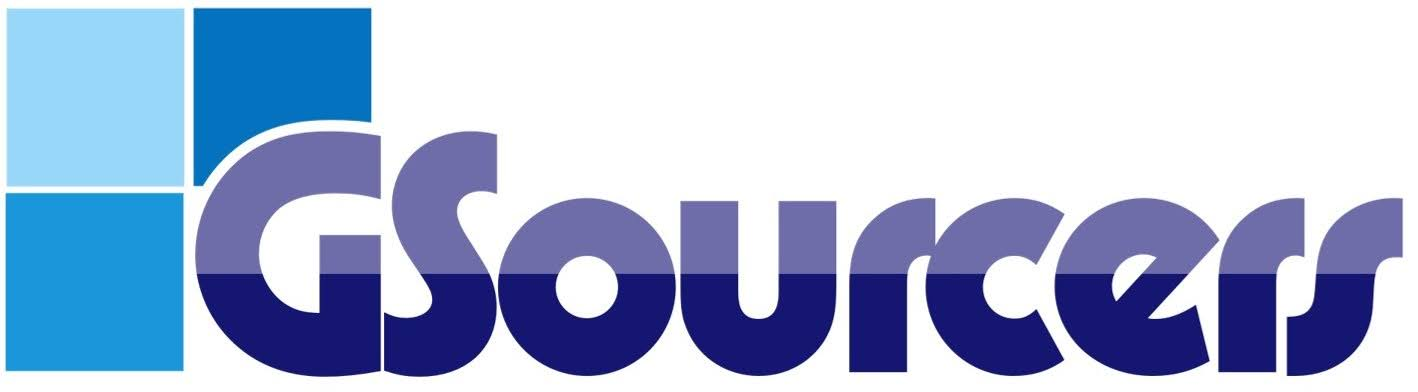
 How do I create a new course?
How do I create a new course?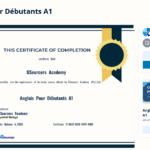 Can I offer course certificates?
Can I offer course certificates?