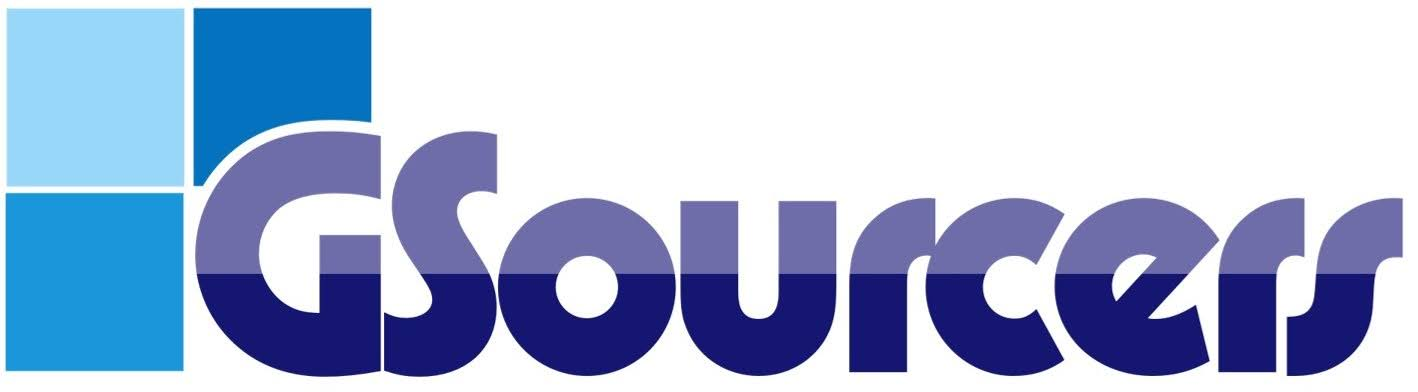Blog
How to use the South African SARS eFiling to submit your personal Income Tax Returns (ITR12)?
- July 13, 2025
- Posted by: GSourcers
- Category: Education
Filing your personal income tax return with the South African Revenue Service (SARS) via eFiling is the most common and often simplest way to comply. Here’s a comprehensive guide on how to do it:
Before You Start: What You’ll Need
A valid South African ID: Essential for registration.1
Tax Reference Number: If you don’t have one, SARS will usually issue one automatically when you register for eFiling. You can also use the SARS Online Query System (“What’s my tax number?”) or call the SARS Contact Centre (0800 00 7277).2
SARS eFiling Account: If you don’t have one, you’ll need to register first.
Supporting Documents (keep these safe for 5 years, don’t submit unless SARS requests them):
IRP5/IT3(a) certificates: From your employer(s) showing your income and PAYE deducted.3
IT3(b) certificates: From financial institutions for local interest income, foreign interest income, and foreign dividends.4
Medical aid certificate: From your medical scheme showing contributions.5
Proof of qualifying medical expenses: Invoices/receipts for expenses not covered by medical aid.
Retirement annuity fund certificates: From your financial institution.
Logbook: If you received a travel allowance or an employer-provided vehicle and are claiming business travel deductions.6
Invoices/receipts for commission-related expenses: If you’re a commission earner.7
Details of any other income: (e.g., rental income, freelance income).
Proof of address and bank details: For initial registration or if SARS requests verification.
Step-by-Step Guide to Filing Your Personal Tax Return on SARS eFiling:
Part 1: Registration for eFiling (If you’re a new user)
Go to the SARS eFiling website: www.sarsefiling.co.za8
Click “Register” (usually located on the top right or within the main body).9
Select “For Individuals”.
Follow the prompts: You’ll need to enter your personal details (ID number, name, date of birth), contact details (cell number, email address), and create a username and password.
New Security Features: SARS has enhanced security.10 You may be asked to:
Facial Recognition: If you’re using a valid South African ID and a device with a camera (smartphone or computer with webcam), the system might prompt you for a facial scan.11
One-Time Pin (OTP): An OTP will be sent to your preferred communication method (SMS or email) to verify your registration and during login.12
Accept Terms and Conditions: Read through and accept the eFiling Terms and Conditions.
Complete Registration: Once verified, your eFiling profile will be activated.
Part 2: Logging in and Requesting Your Return
Go to the SARS eFiling website: www.sarsefiling.co.za13
Click “Login”.
Enter your username and password.
Enter the OTP sent to your registered cell number or email.
Navigate to your Income Tax Return (ITR12):
On your eFiling dashboard, you should see an option to “Request a Return” or “File Return”.
Select “Income Tax Return (ITR12)”.
Choose the correct tax year (the year of assessment runs from 1 March to 28 February).14 For example, for income earned from 1 March 2024 to 28 February 2025, you’ll be filing for the 2025 tax year.
“Wizard” Questionnaire: SARS will usually present a questionnaire to help customise your return based on your income sources and deductions. Answer these questions accurately. This will tailor the sections that appear on your ITR12.
Part 3: Completing Your ITR12
Pre-populated Information: SARS often pre-populates your return with information received from employers (IRP5s), banks (IT3(b)s), medical schemes, etc.15 Crucially, review this information carefully for accuracy.
Personal Details: Ensure your personal information, contact details, and banking details are up-to-date. Refunds are only paid into verified bank accounts in your name.16
Income Sections:
Employment Income (IRP5/IT3(a)s): Verify the amounts pre-populated against your IRP5/IT3(a) certificates.
Investment Income (IT3(b)s): Check pre-populated interest and dividends.
Other Income: Declare any other income not pre-populated, such as:
Rental income
Freelance/contractor income
Business income (if applicable)
Capital gains
Deduction Sections: Fill in any applicable deductions:
Retirement Annuity Contributions: Enter the amounts from your RA certificates.
Medical Expenses:
Medical scheme contributions (pre-populated from your medical aid certificate).
Qualifying out-of-pocket medical expenses not reimbursed by your medical aid.
Travel Allowance/Company Car: If you received a travel allowance or fringe benefit for a company car, you can claim business travel deductions. You must have a detailed logbook.
Home Office Expenses: If you meet strict criteria (e.g., dedicated space, employer requires you to work from home), you may claim home office expenses. Keep detailed records.
Donations (Section 18A): If you made donations to approved Public Benefit Organisations (PBOs), enter the amount from your Section 18A certificate.
Review and Save: As you complete sections, save your return frequently.
Calculate: Before submitting, click the “Calculate” button. This will show you a preliminary calculation of your tax liability or refund. It also saves your return.17
Part 4: Submitting Your Return
Final Review: Double-check all information for accuracy. Ensure all mandatory fields (often highlighted in red) are completed.
Click “File Return”: Once you are confident that your return is accurate and complete, click the “File Return” button.
Confirmation: SARS will confirm successful submission. You’ll usually receive an SMS or email notification.
Part 5: After Submission – The ITA34 Assessment
Receive Your Assessment (ITA34): After SARS processes your return, you will receive your Notice of Assessment (ITA34) on your eFiling profile. This typically happens within a few days for straightforward returns, but can take longer.
Check Your Assessment:
The ITA34 will show SARS’s calculation of your tax liability or refund.18
Check the “Compliance Information” block to see if your return has been “Selected for audit or verification” (Y/N).
If a Refund is Due: If SARS owes you a refund of R100 or more, it will usually be paid automatically into your verified bank account within 72 hours.19
If Tax is Due: If you owe SARS money, the ITA34 will provide payment instructions. You can often pay directly via eFiling.
Verification/Audit: If your return is selected for verification or audit, SARS will send you a letter (also visible on eFiling) requesting supporting documents.20 You’ll need to upload these via eFiling within a specified timeframe.
Important Tips:
Update Your Details: Ensure your contact details and bank details on eFiling are always current.
Keep Records: Keep all your supporting documents for at least five years after filing.21 SARS may request them.
Auto-Assessment: For many individuals with straightforward tax affairs (e.g., only employment income), SARS may issue an auto-assessment.22 You’ll receive an SMS/email. If you agree with it, you don’t need to do anything further. If you disagree or have additional income/deductions, you can edit and resubmit the return.23
Help is Available:
SARS Website: The SARS website (www.sars.gov.za) has extensive guides, FAQs, and tutorial videos.24
SARS Contact Centre: 0800 00 7277.25
SARS MobiApp: You can also file your ITR12 using the SARS MobiApp on your smartphone.26
SARS Online Query System (SOQS): For specific queries or to submit documents.
SARS Branch Appointment: If you need in-person assistance, book an appointment via the SARS website before visiting a branch.
Tax Practitioner: If your tax affairs are complex, consider using a registered tax practitioner.
By following these steps, you can confidently file your personal income tax return with SARS eFiling.