Access to the “Groups” feature in GSourcers is primarily managed by the site administrator and the Group Admin (the person who created the group).
- Administrator: The site administrator has full access to create, manage, and assign courses to all groups on the platform. They can also delegate a user to be a Group Admin.
- Group Admin: This is the user who purchases a course for a group and creates the group. The Group Admin has full control over their specific group, including:
- Adding and removing members from the group.
- Monitoring the progress of all members within that group.
- Changing the Group Admin permissions to another user.
It is important to note that the group is only visible to the Group Admin and not to other members of the group on their individual dashboards. Students who are simply members of a group do not have any special permissions or management access.
So, How do I purchase a course for a group?
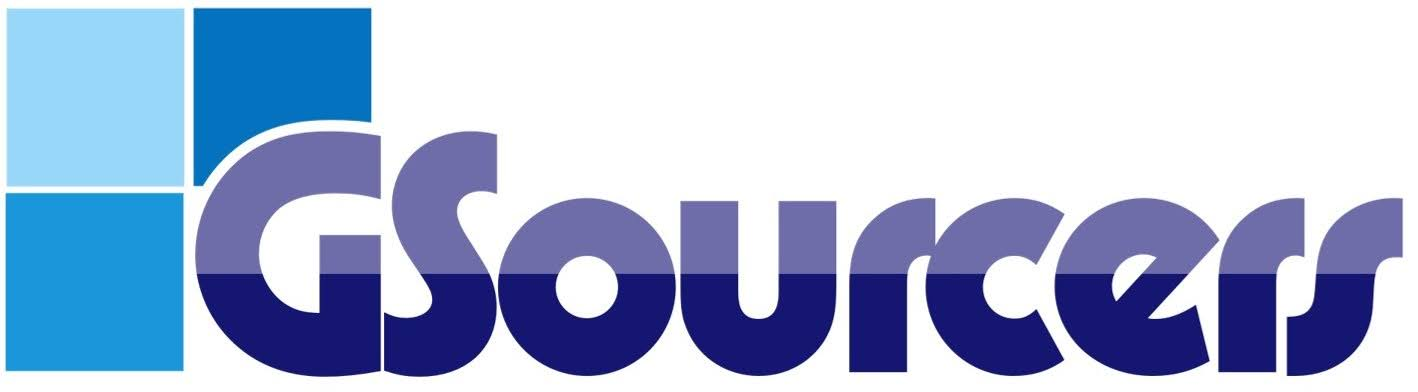
 How do I check my grades for a course or quiz?
How do I check my grades for a course or quiz?