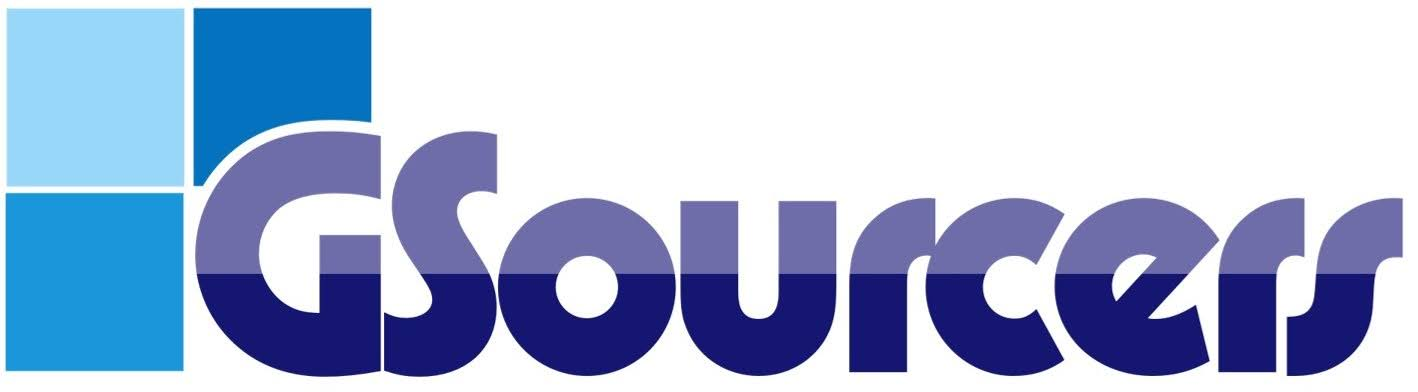To create and start a live class, an instructor uses the Live Stream lesson type within their instructor’s account, which is typically integrated with a service like Zoom. Here is a step-by-step guide:
- Configure Live Stream Settings: The instructor must first configure the live stream settings in the instructor’s dashboard by navigating to GSourcers Dashboard > Settings > Live Streams. Here, they will need to enable the feature and connect it to a service like Zoom by entering the required API keys.
- Create a New Lesson: When building the course curriculum, the instructor adds a new lesson to a section.
- Select “Live Stream” Type: From the lesson editor, the instructor chooses the Live Stream option as the lesson type.
- Set Up the Live Class: The instructor then enters the necessary details for the live class:
- Lesson Title: A title for the live class (e.g., “Introduction to Python”).
- Lesson Content: A description of the class.
- Zoom Meeting ID: The unique ID for the Zoom meeting they have created for the class.
- Zoom Meeting Password: The password for the meeting, if one is set.
- Live Class Start Date and Time: The scheduled date and time when the live class will begin.
- Live Class Duration: The length of the live class.
- Publish the Lesson: The instructor saves and publishes the lesson, making it visible to enrolled students.
- Start the Live Class: When the scheduled time arrives, the instructor starts the live meeting from their Zoom account, which is linked to the lesson. Students will then be able to join the live class from the course page.
Related Articles
 Google Meet Manual for Instructors August 25, 2025
Google Meet Manual for Instructors August 25, 2025  What information is required to set up a course? August 10, 2025
What information is required to set up a course? August 10, 2025  How to activate and configuring your GoogleMeet App Credentials? July 24, 2025
How to activate and configuring your GoogleMeet App Credentials? July 24, 2025  Can I display the correct answers to the student after they complete the quiz? August 10, 2025
Can I display the correct answers to the student after they complete the quiz? August 10, 2025  How do I get a new password? August 9, 2025
How do I get a new password? August 9, 2025