As an instructor, you can create Google Meetings when adding a new lesson as follows:

Set the title of the meeting and fill out the fields (date, time, timezone, event visibility, and meeting summary) and Save Changes:

After publishing, Instructor can edit, remove, or stat meetings directly from the dashboard:

After starting the meeting, the host can invite other participants and manage the process.

Google Meet integration allows you to create Google Meet lessons directly from the GSourcers Course Builder:

After filling out the Meeting details simply click on the “Create” button to save the lesson for the Course.

When the “Add Enrolled Students as Attendees” option is enabled while creating the meeting, enrolled students of the meeting will be considered as meeting participants. Students will receive Email Notification which includes a link for the meeting.
The content of the Lesson will be displayed for students before the Meeting starts:

In Conclusion, Google Meet integration allows the instructor to create separate meetings and manage them on their own.
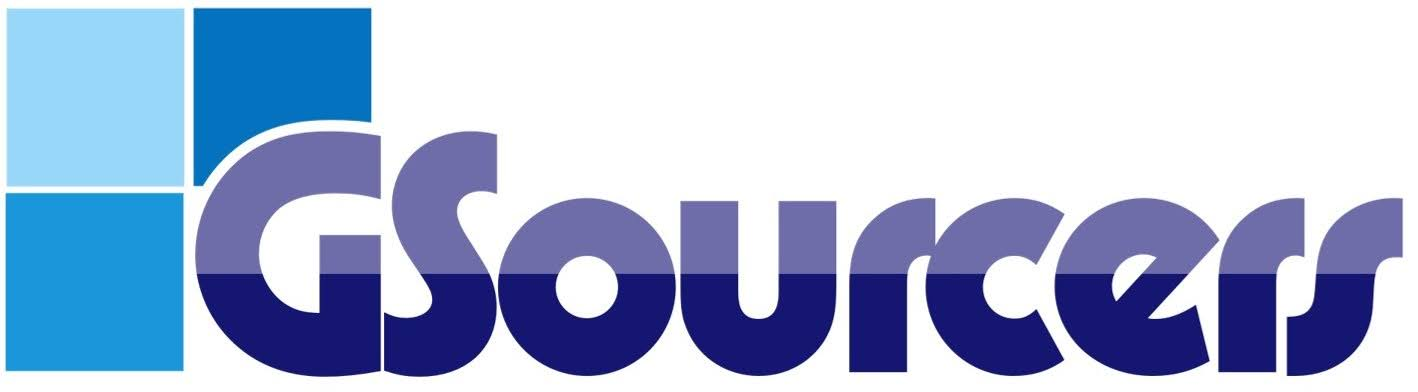
 Where do I find my communication tools?
Where do I find my communication tools?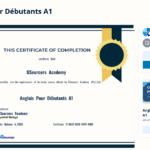 Can I offer course certificates?
Can I offer course certificates? How to set up and record a Live Streaming video on GSourcers?
How to set up and record a Live Streaming video on GSourcers?