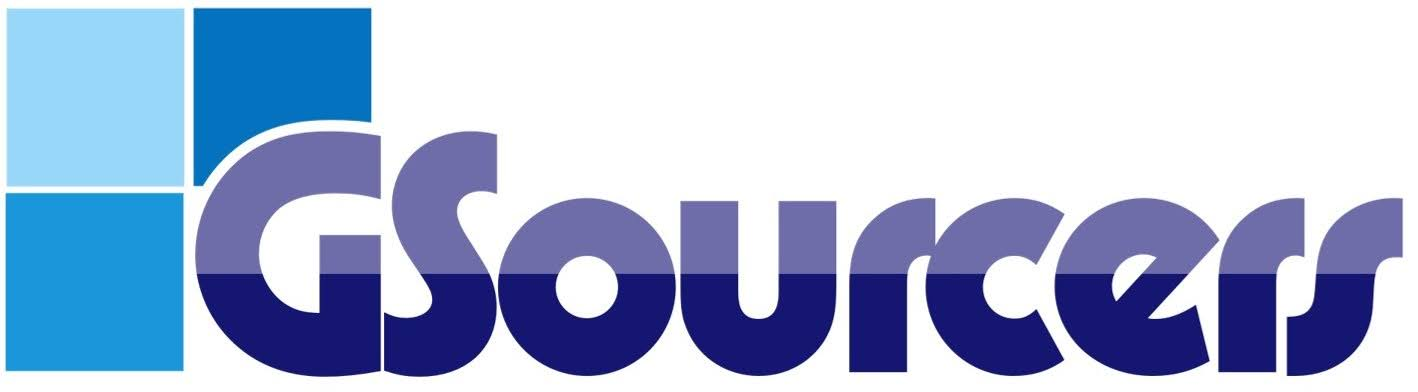- How does the instructor creates and starts his live class?
To create and start a live class, an instructor uses the Live Stream lesson type within their instructor’s account, which is typically integrated with a service like Zoom. Here is a step-by-step guide: Configure Live Stream Settings: The instructor must first configure the live stream settings in the instructor’s dashboard by navigating to GSourcers Dashboard […]
- How do I create, develop, and manage a course?
To create a course using GSourcers, you begin by either clicking Add New in your left menu or top right menu > Courses section of your User dashboard or by using the front-end Add New Course button. After naming your course, you'll fill in essential details like its category, level, featured image, and a short description. The next step is to build the curriculum by adding sections and populating them with lessons (which can be text, video, or other media) and quizzes. Finally, you'll configure your course settings, including its duration, price, and any prerequisites or certificates.
- What is the purpose of the short description setting for a quiz?
This setting allows you to add a brief description to the quiz.
- What is required to enable the “Attempts” setting for a quiz?
The Attempts setting will only be visible and usable if the corresponding feature is enabled in the global settings.
- What is the “Points Cut After Retake” feature?
This feature reduces the student’s score by a certain percentage after their first retake.
- Can a quiz style be changed for an individual quiz?
Yes, a quiz style can be set for a single quiz by navigating to Quizzes > Quiz Name and selecting an option from a dropdown menu in the Quiz Settings section. The available options are “Default,” “One page,” and “Pagination.”
- Where can instructors review student quiz results?
Instructors can review detailed student quiz results through the their account Dashboard.
- What are the different styles for displaying a quiz?
You can choose between two quiz styles: One Page and Pagination. These can be set globally or on a per-quiz basis.
- Can I display the correct answers to the student after they complete the quiz?
Yes, there is an option to display the correct answer at the end of the quiz.
- How many attempts can a student have to retake a quiz?
You can configure the number of attempts a student has to retake a quiz.
- Can I randomize the questions in a quiz?
Yes, the global and individual quiz settings allow for the randomization of questions.
- Can I set a time limit for a quiz?
Yes, you can set a specific duration and time unit for each quiz.
- What types of questions can be added to a quiz?
A: GSourcers supports a variety of question types, including Single Choice, Multi Choice, True or False, Item Match, Image Match, Keywords, and Fill the Gap.
- Can I offer course certificates?
Yes, you can issue certificates upon course completion. GSourcers can customize the certificate template and attach it to your course.
- What types of content can I include in my lessons?
Lessons can include various types of content, such as text, videos, images, and downloadable files.
- Can I set prerequisites for my courses?
Yes, most LMS platforms allow you to set prerequisites. You can specify a particular course that a student must complete before they can enroll in the new one.
- How do I add lessons and quizzes to my course?
Within the course editor, there should be a “Curriculum” or “Content” tab. Here, you can add new lessons and quizzes and organize them into sections.
- What information is required to set up a course?
A course typically requires a title, a brief description, an assigned category, and a featured image. You will also need to define the course content, such as lessons and quizzes.
- How do I create a new course?
To create a new course, navigate to your dashboard and look for the “Courses” or “Add New Course” button. You will then be guided through a series of settings to define your course.